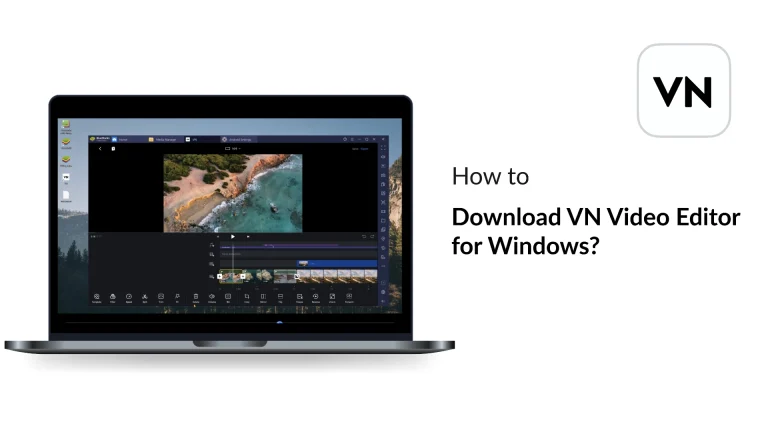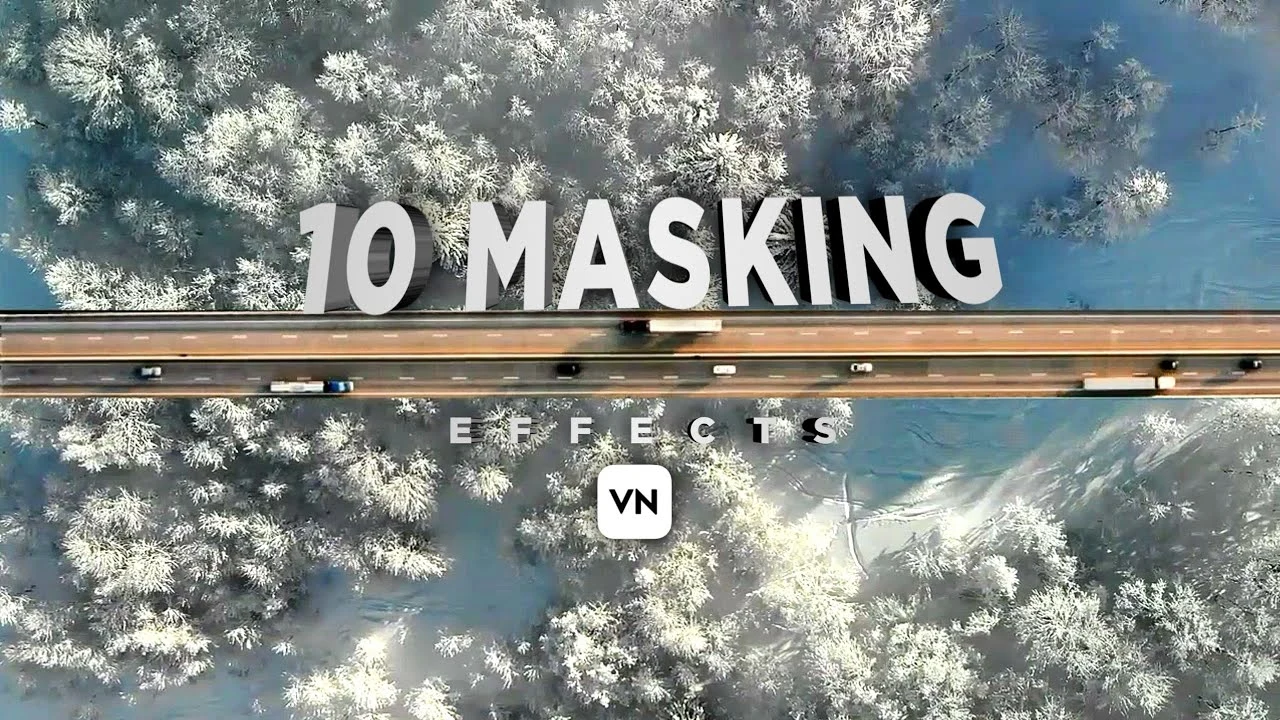
How to Make Masking Videos in VN Video Editor
How about giving an effect to your video that will make your viewers go crazy. Imagine you had a video where you are walking on a gloomy road with clear sky. And then sky turns into full of moving clouds. Or I make you stand still and make your shadow do all the movements. Let’s do it with Masking Video in VN Video Editor.
We can get bundle of effects of masking videos with VN Video editors. You can make objects appear out of thin air seamlessly and can disappear them again. It’s going to be real fun exploring it all
Masking Videos Special Feature in VN Video Editor
Invisible Effects
Make objects or characters appear invisible by masking them out. You can add anything out of thin air, and disappear anything. Imagine the limit of creativity.
Light Effects
Use masks to simulate lighting effects, such as spotlights or light leaks. You can create angel effects and play with the light as you want
Particle Effects
Combine particle effects with masks to control where particles appear on screen. Now you can sprinkle where ever you want.
Transition Effect with Masking Video
Smooth Cuts
Use masking technique to seamlessly transition between scenes.
Wipes
Create wipe transitions that reveal a new scene by moving a mask across the screen.
Fades
Gradually mask out one clip while masking in another for a smooth fade effect. It will create a very catchy effect
Composing Effect
Green Screen
Use masks to refine green screen footage and remove unwanted areas. VN Video editor is the best app to carry out chroma green screen effect
Image Overlays
Place one image or video over another and mask out specific areas for blending.
Double Exposure
You can also combine two video layers with masks to create artistic double exposure effects.
Motion Graphics in Masking Video
Shape Animation
Animate any shapes by masking parts of a layer and moving the mask. Your imagination can take you to next level.
Character Animation
Mask parts of characters to animate specific body parts independently.
Reveals and Hides
Create dynamic motion graphics by revealing and hiding elements with masks.
Add Text Effects with Masking Video
Text Reveal
Mask text to make it appear as if it is being written or revealed on screen. It will give a great cinematic effect.
Text Behind Objects
Place text behind moving objects by masking out parts of the text layer. You can make the text move to any direction. You can also add cinematic text in your videos from cinematic Text.
Animated Text
Animate text reveals and hides using dynamic masks.
Object Removal
Clean Plates
Mask out unwanted objects or people from a scene. You can make it happen during the masking project or you can delete the object before that.
Background Replacement
Replace the background while keeping the foreground intact using masks.
Patch Removal
Remove small blemishes or objects by masking and replacing with clean patches.
Blending Effects in VN Video Editor
Soft Blends
Use masks to blend two clips softly, creating a smooth transition. Smoothness is the key in video editing.
Hard Edges
Create sharp transitions between clips or layers with precise masks.
Opacity Control
Adjust the opacity of masked areas for subtle blending effects. Just move the opacity bar to the point you desire.
Depth Effects
Depth of Field
Simulate depth of field by masking parts of the video and applying blur effects. Bokeh effect is in your hands now. Play with it to make marvelous creative videos.
3D Effects
Create the illusion of 3D space by masking and layering different elements.
Parallax Effects
Use masks to create parallax effects by moving background and foreground layers independently.
Creative Masking
Custom Shapes
Use custom-shaped masks to create unique and creative visuals. Here your creativity will be tested. Be ready and use it to the optimum.
Layer Masks
Apply masks to multiple layers to achieve complex visual compositions. You can do wonders with VN Video Editor in masking video option.
Color Correction
Selective Color Grading
Apply color corrections to specific parts of the video using masks. You can make complete video black and white accept any one object. Imagine the creativity and what all you can do with it.
Vignettes
Create vignettes by masking the edges of the video to focus on the center.
Highlighting
Use masks to highlight specific areas and draw attention to them.
Conclusion
VN Video Editor is one wholesome software which gives you plenty of maneuverability to play with your videos. its the most easy, friendly and professional application which can make your all desires come true. Just download this app and get your hands working.