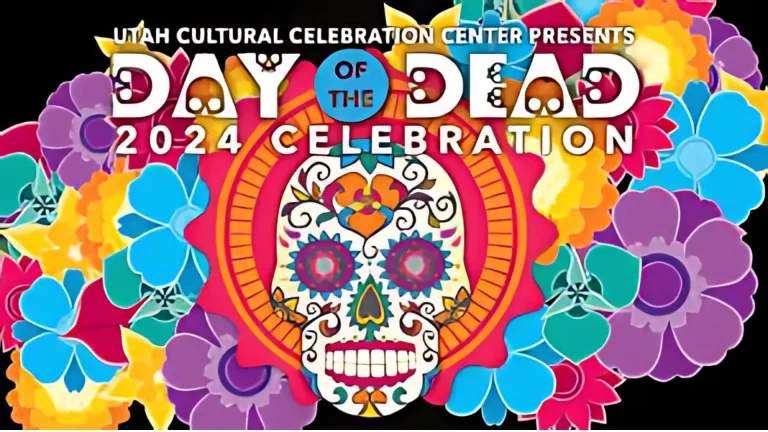How to Make Multiple Layer Videos in VN Video Editor
“Lets make your videos look like a layered cake—Yummy and appealing, stacked, and polished. Well, VN Video Editor is your baker’s toolset, and today, we’ll slice through the steps for editing 3-layer videos to perfection!”
If you’re here for a quick answer, here it is: The VN MOD APK Video Editor app allows you to stack, customize, and align up to three video layers with ease, creating professional, multi-layered visuals. This guide will take you step-by-step through the process while adding tips to make your edits more engaging and seamless.
What Are Multiple Layers Videos?
Understanding the basics is a must. Let me tell you what actually is a multi-layered video. Video layers allow you to overlay multiple video clips, text, or effects on a single timeline. They are perfect for:
- Highlighting different scenes simultaneously.
- Creating engaging transitions.
- Adding depth and storytelling to your videos.
- Comparing two or more videos in a single frame.
You can also create video with video masking effects for further use in multiple layer videos, this app will help you in a way that friendship with it will be inevitable.
Let’s see how is this done. As you are at my site, so you know I never leave my readers confused. Therefore I am going to explain the complete process step by step
Step by Step Guide to How to make Multiple layered Video in VN Video Editor
Step 1: Starting Your Multi-Layered Project
- Open VN Video Editor
Begin by launching the app and tapping “Create New Project.” - Import Your Base Video
Select your primary video, which will serve as the foundational layer.- Resize the video by pinching or dragging on the screen.
- Use the Aspect Ratio tool (e.g., 9:16 for Instagram Reels or TikTok) to fit your project’s platform. You can customize it to whatever you want as per your demand.
- Choose Your Background
If your base video doesn’t cover the entire screen, pick a background.- Tap the “BG” (Background) menu and select a solid color or gradient.
Step 2: Adding Your Second Layer
Time to add the second video and continuing our journey to a classy ending
- Insert Another Clip
- Tap “Insert” and select your second video or image.
- Position it on the timeline, ensuring it aligns with your base video. Alignment is important so ensure it.
- Resize and Reposition
- Drag and adjust the size of this video layer to avoid overlap.
- Position it creatively, like in the middle or side of the screen, depending on your theme. Idea is your baby and execution is VN responsibility.
- Sync the Duration
Make sure this video layer matches the duration of the first clip to maintain visual consistency. But if your need is to finish it differently or one by one you can leave them as per their original timings.
Step 3: Adding the Third Video Layer
- Import and Adjust
- Add a third video following the same steps as above.
- Align the size and placement to balance your composition.
- Layer Organization
- VN’s drag-and-drop interface makes it easy to reorder layers.
- Adjust opacity for a layered, semi-transparent effect.
- You can make it pure separately lined videos also by reducing opacity value
Step 4: Fine-Tuning Your Video Layers
- Adjusting Alignment
Use VN’s guides to ensure the layers are well-aligned and proportional. Symmetry makes your video visually appealing. Cosmetics does matter. - Adding Transitions
Smooth transitions make your layers flow naturally.- Tap the timeline and select “Transitions.”
- Choose effects like fade-ins, zooms, or slides to keep the audience engaged.
- Applying Filters
To maintain consistency, apply similar filters to all layers.- Tap “Filter” and adjust saturation, contrast, or brightness.
- Or if your need is to show different styles to each video, than apply multiple filters as per need.
Step 5: Exporting Your Multi-Layer Masterpiece
- Preview Your Video
- Play your video to ensure the layers are aligned and transitions are smooth.
- Export in High Quality
- Tap “Export” and select 1080p or 4K for sharp visuals.
- Save the video to your gallery or share it directly to social media platforms.
Read about How to Add Cinematic effect to your Videos
Few Pro Tips for 3-Layer Video Editing
- Plan Your Shots: Use videos of similar durations to avoid excessive trimming.
- Maintain Symmetry: Balance the visual weight of all three layers for professional aesthetics.
- Experiment with Effects: Use masking or split-screen options for unique edits.
Why Use VN Video Editor for Multi-Layer Editing?
VN Video Editor simplifies what would otherwise be a daunting task. Its intuitive drag-and-drop interface, combined with powerful editing tools, ensures that you can create layered videos without technical expertise.
So, why wait? Dive into VN Video Editor, stack your clips, and watch your creativity come to life—one layer at a time. Because, as they say, “The more layers, the more delicious the cake!”
Conclusion
Search engines are filled with dozens of video editing tools, selection is your prerogative. But if you want to make your life easy and make the desired video in lesser time, more versatile and unique in easiest way, than just be friends with VN MOD APK Video Editor. This friendship will always make you relax, happy, successful and contented. Now enjoy making multi layer videos and have fun.