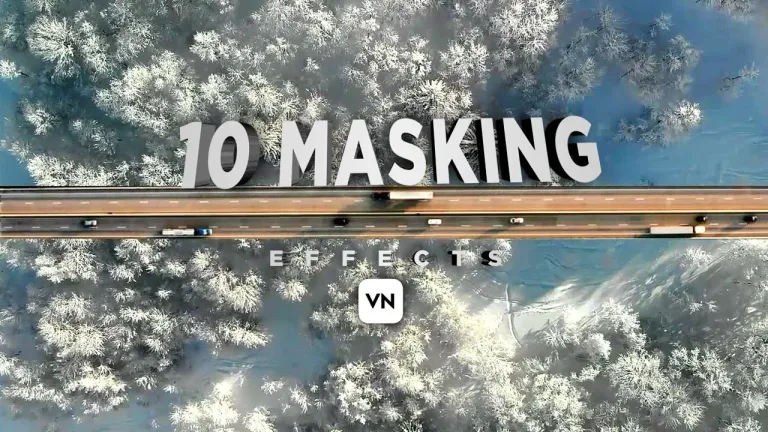How to Remove Background Noise in VN Video Editor
Imagine this: you’ve captured the perfect video, but there’s an annoying background noise that sounds like a herd of elephants tap dancing! No worries, VN Video Editor is here to save the day. It’s packed with easy-to-use tools to make that noise disappear. Follow this simple guide to Remove Background Noise In VN Video Editor and make your videos audio as clear as a sunny day.
Removing background noise in VN Video Editor is not a difficult job. This app has made it even easier for you. How to remove Background noise is no more a question for you, as you have an answer in your palm.
Why should I Remove Background Noise?
- Improves Audio Quality: Your Viewers needs a clear sound. Any thig which annoys them can be a disaster. Social media gives very less chance to mistakes.
- Professional Touch: Noise-free videos look more professional. When you have huge competition, perfection is a must rather than an option now.
- Focus on Content: Distraction will make your viewers lose focus. That you can’t afford. Your video should be like a hook and viewers are like fish. Catch them in one stroke.
Steps- How to Remove Background Noise in VN Video Editor
1 : Download and Launch VN Video Editor
- Download the App:
- First thing first. Get VN Video Editor from our site clipscrafters.com. It’s a nice catch, you will get latest version with MOD APK. You will have access to all locked and premium features.
- Launch the App:
- You can download it for MAC or download for PC. Open the app on your PC or android and launch it.
2 : Create a New Project
To remove the background noise from your video, you need to start a new project in VN Video Editor. Follow these steps.
- Start a New Project:
- Tap the “+” icon and select “New Project”.
- Import Your Video:
- Choose the video you want to edit from your gallery. VN Video editor can handle all type of formats. So don’t worry and import without any hesitation in your mind.
3 : Identify Noisy Sections
- Listen Carefully:
- Play the video and identify sections with prominent background noise. Using headphones will make it better.
- Select the Noisy Clip:
- Tap on the specific clip in the timeline where the noise is evident and you want to remove it.
4 : Open Audio Settings
- Access Audio Tools:
- When you find effected area, Tap on the “Audio” button at the bottom of the screen.
- Adjust Original Sound:
- You can adjust or mute the original audio. This option can also be used when you want to replace the back ground sound.
5 : Apply Noise Reduction
- Find Noise Reduction Tool:
- Look for “Noise Reduction” or “BGM Volume” in the audio settings.
- Enable Noise Reduction:
- To enable the noise reduction, toggle the option to activate it.
- Adjust the Level:
- Use the slider to adjust the level of noise reduction until the background noise is minimized. Wearing headset while doing this recommended.
Step 6: Preview and Save Your Video
- Preview Changes:
- Always check before exporting. Make yourself fully satisfied first. Play the video to ensure the noise has been reduced.
- Make Adjustments:
- If necessary, go back and tweak the settings for better results.
- Save Your Project:
- Once satisfied, save your edited video by tapping the export icon.
Use VN Video Editor to Add Text on Your Videos
Tips for Effective Background Noise Removal
If you want your videos to be noise free from beginning, consider following steps.
- Choose Quiet Locations:
- Record your videos in quiet places to minimize background noise.
- Use Quality Microphones:
- Invest in a good microphone for better audio capture.
- Position Microphone Properly:
- Place the microphone close to the sound source. Avoid windy areas.
- Experiment with Settings:
- Don’t be afraid to try different noise reduction levels to find the best result.
- Monitor and Preview:
- Regularly check the audio while editing to ensure the noise is adequately reduced.
Common Mistakes and How to Avoid
- Ignoring Grounding:
- Ensure all audio equipment is properly grounded to avoid electrical noise.
- Overusing Noise Reduction:
- Too much noise reduction can distort the audio. Adjust settings moderately. Go from moderate to high level.
- Skipping Initial Checks:
- Always listen to your video before and after applying noise reduction.
Now you can do multitasking using VN Video Editor
Conclusion
VN Video Editor MOD APK is one of the finest editor to remove unnecessary background noise. It’s easy and user friendly. By following step wise guidance, you can ensure clear audio in your videos. Start by downloading the app, creating a new project, and using the noise reduction tool effectively. As a thumb rule in future, always to choose quiet recording locations and use quality microphones to minimize background noise from the start. Happy editing!